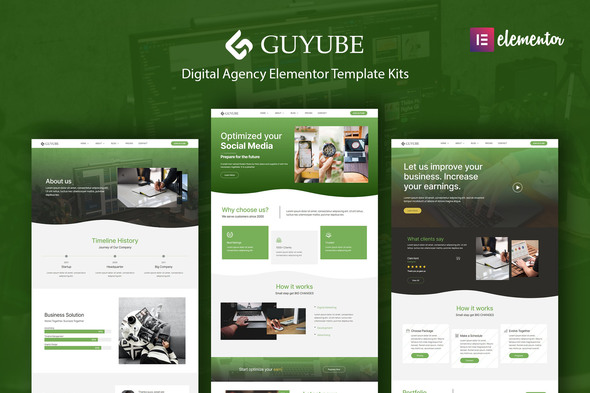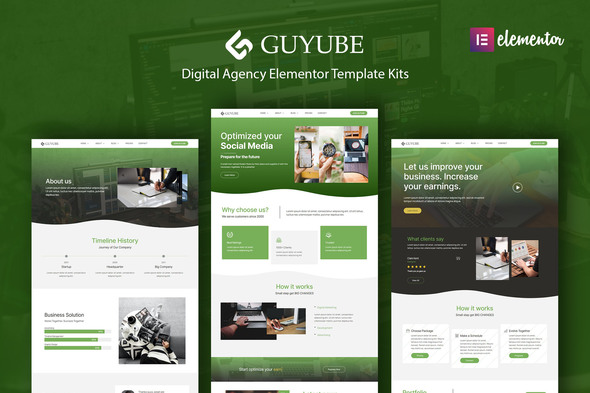
Guyube is an Elementor Template Kit for easily creating Digital Agency website using the Elementor Free Page Builder plugin for WordPress.
It is not a WordPress theme. Template Kits contain page content for Elementor page builder. This kit has been optimized for use with the free Hello Elementor theme but may be used with most themes that support Elementor.
Features
- Made with Elementor FREE (Elementor Pro not required)
- True no-code customization with drag and drop visual builder
- Customize fonts and colors in one place or fine-tune on individual elements
- Clean and Minimal Design
- Works with most Elementor themes
- Responsive Design
Templates
- Global Styles
- 3 Styles of Home Page
- About
- Team
- Contact
- Pricing
- Blog Page
- 2 Styles of Single Post Page
- Header
- Footer
Required Plugins
- Elementor
- ElementsKit Lite
- Qi Addons for Elementor
- MetForm
- Jeg Elementor
How to Use Template Kits
- Install and Activate the “Envato Elements” plugin from Plugins > Add New in WordPress.
- Do not unzip.
- Go to Elements > Installed Kits and click the Upload Template Kit button.
- Before importing a template, ensure the Install Requirements button is clicked to activate required plugins.
- For best results, do not import more than one template at a time.
- Go to Pages and create a new page and click Edit with Elementor.
- Click the gear icon at lower-left of the builder to view page settings and choose Elementor Full Width and hide page title.
- Click the gray folder icon to access My Templates tab and then Import the page you’d like to customize.
More detail Guide: https://help.market.envato.com/hc/en-us/articles/900000842846-How-to-use-the-Envato-Elements-WordPress-Plugin-v2-0
For further support, go to Elementor > Get Help in WordPress menu.
Setup Global Header and Footer in ElementsKit
- Import the header and footer template
- Go to ElementsKit > Header Footer and click Add New (if prompted with a wizard, you may click Next through it without taking any action)
- Title the header, leave Entire Site selected and toggle Activation to On
- Click the gray Edit Content button to load the builder
- Click the gray folder icon and select the header template to import, select your menu in the nav element and click Update.
- Repeat for Footer
Images Images are included and covered by CC0 license / free use from Pexels and Unsplash
Hope you like it. Best Regards.